Integrate Jira with Soda
Last modified on 03-Jan-24
Configure a webhook in Soda Cloud to connect to your Jira workspace.
In Jira, you can set up an Automation Rule that enables you to define what you want an incoming webhook to do, then provides you with a URL that you use in the URL field in the Soda Cloud integration setup.
This example offers guidance on how to set up a webhook to generate an external link to which Soda Cloud displays in the Incident Details. When you change the status of a Soda Cloud incident, the webhook also updates the status of the Jira issue that corresponds with the incident. Refer to Event payloads for details information.
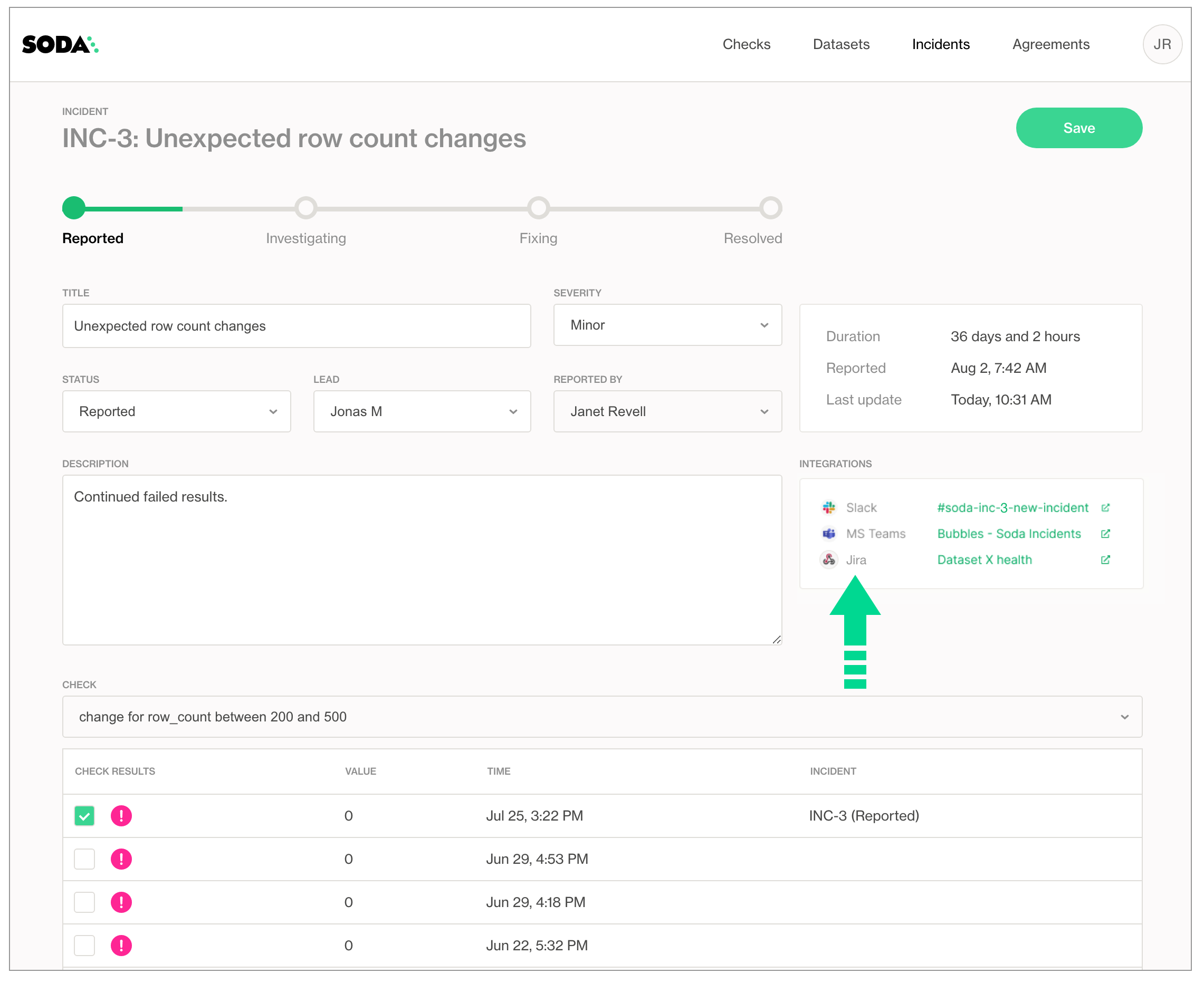
In Jira, start by navigating to Project settings > Automation, then click Create rule and, for the type of New trigger, select Incoming webhook. Reference the Jira documentation for details on how to create an Incoming webhook.
The images below offer details for an example of an Automation Rule in Jira to set up an incoming webhook that processes incident events from Soda Cloud.
See full Jira Automation example

When configuring the Incoming webhook, note the value for the Webhook URL that Jira provides for the automation; input this URL into the Soda Cloud URL field for the webhook (step 4, above).
# Example Webhook URL
https://automation.atlassian.com/pro/hooks/98fbb...
# Example automation rule
curl -X POST -H 'Content-type: application/json' \
https://automation.atlassian.com/pro/hooks/98fbb...
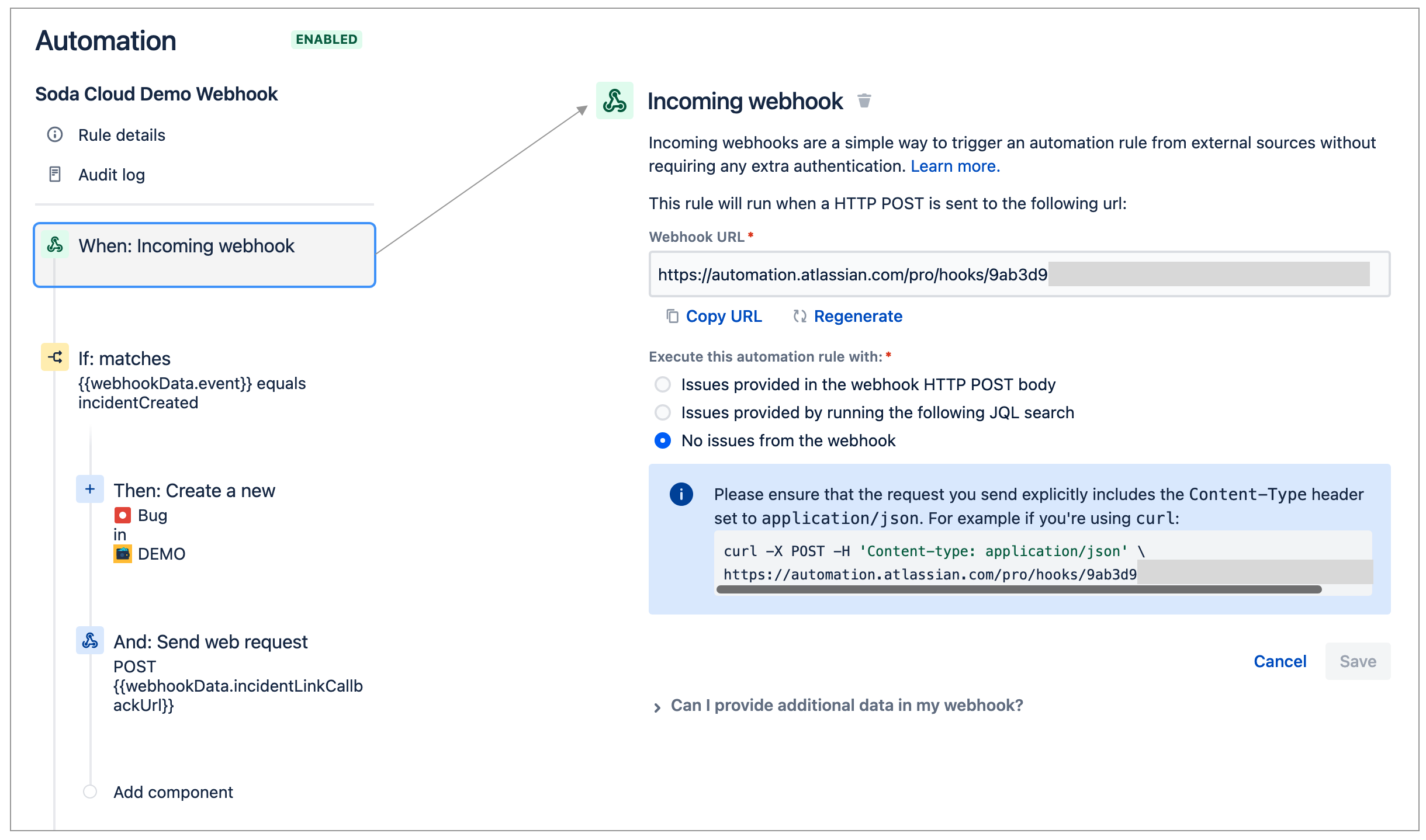
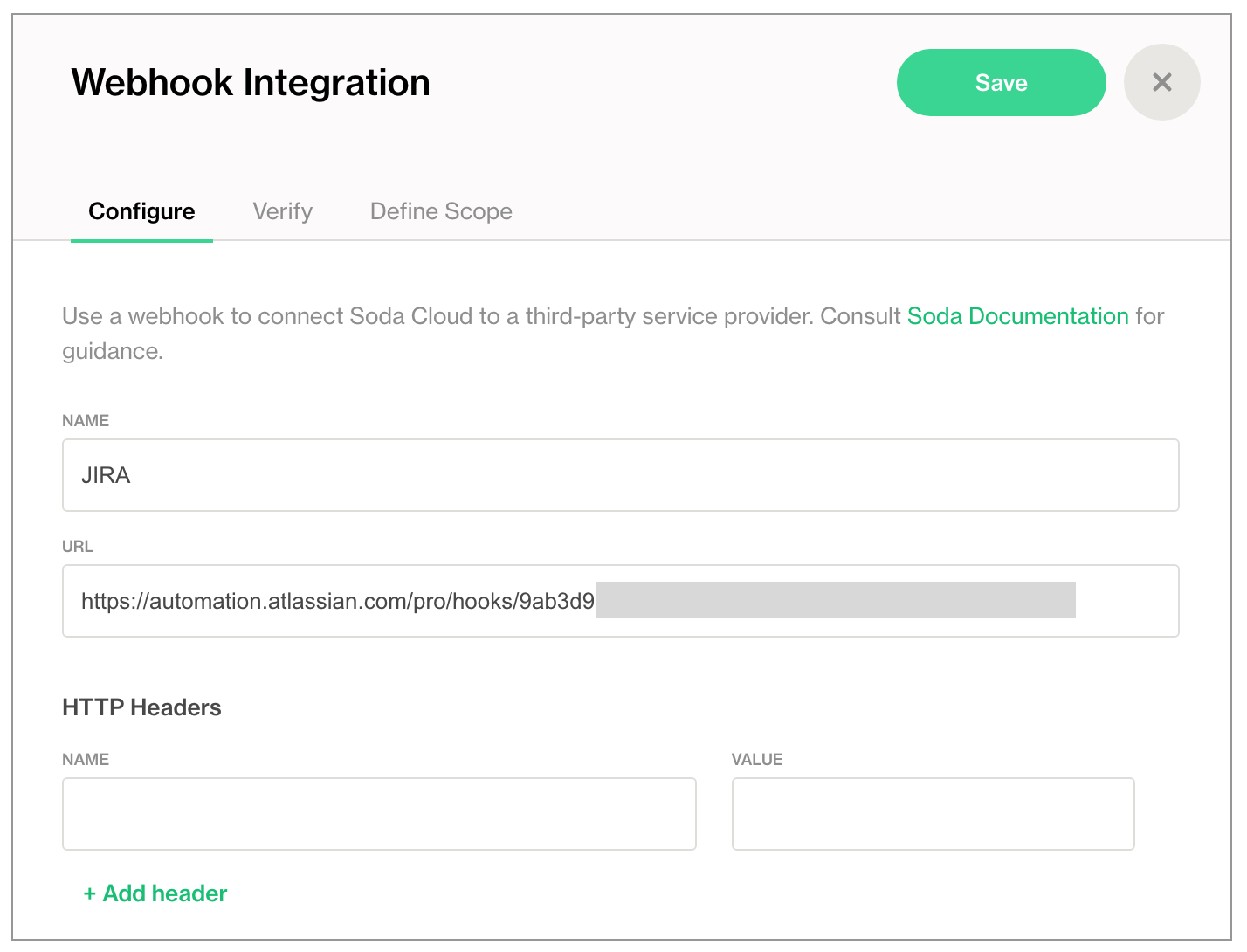
When configuring Send web request, note the Web request URL that Jira sends back to Soda Cloud for the incident. This example uses incidentLinkCallbackUrl to send a POST request back to Soda Cloud to display a link to the Jira issue in the Incident Details page.
# Example Web request URL
{{webhookData.incidentLinkCallbackURL}}
# Example Custom data
{
"url": "{{createdIssue.url}}",
"text": "{{createdIssue.key}}"
}
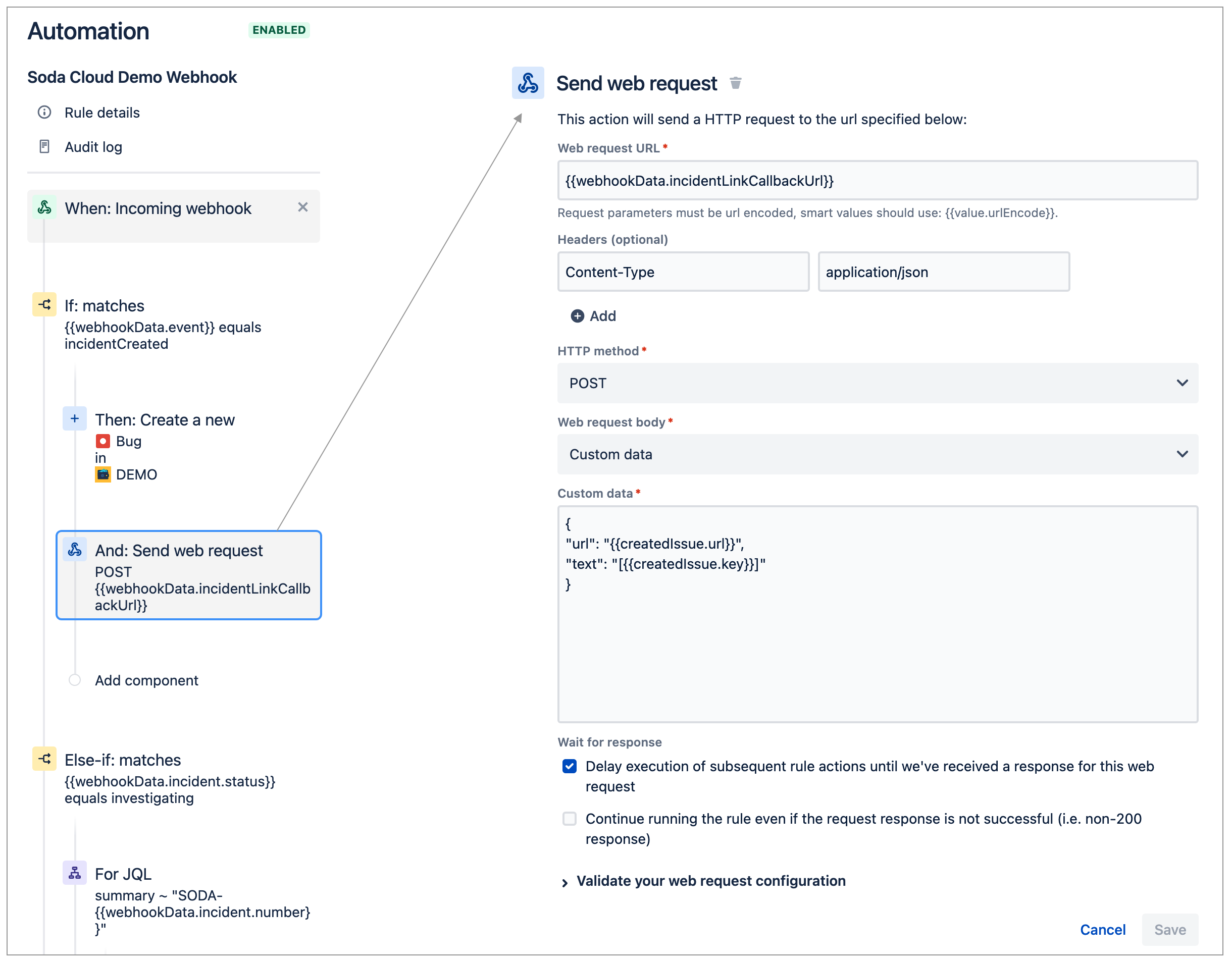
When configuring a Branch rule to update the status of an existing Jira issue, note the value in the JQL field that identifies which issue to update when the incident status in Soda Cloud changes.
# Example JQL
summary ~ "SODA-{{webhookData.incident.number}}"
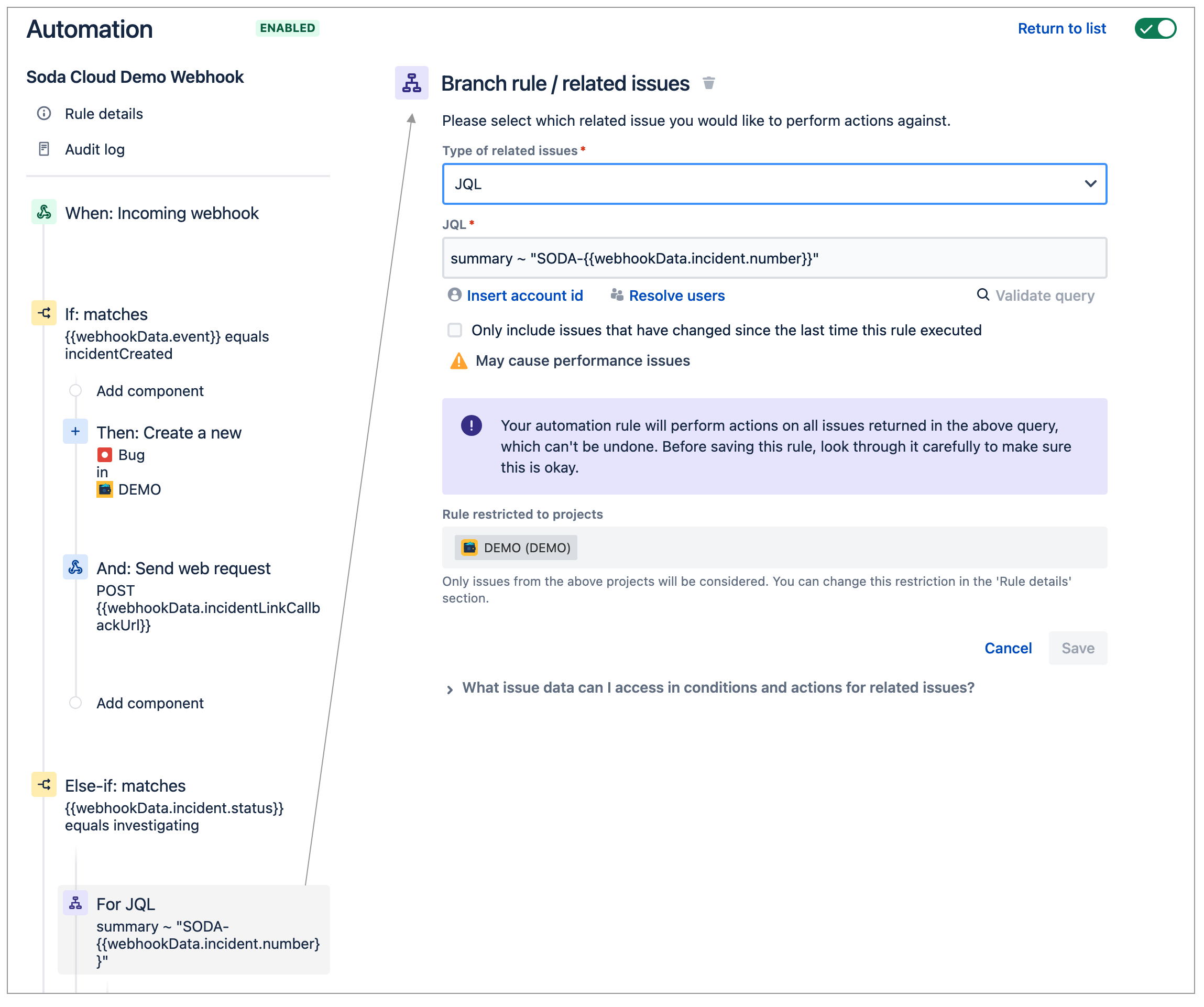
Go further
- As a business user, learn more about writing no-code checks in Soda Cloud.
- Set notification rules that apply to multiple checks in your account.
- Learn more about creating, tracking, and resolving data quality Incidents.
- Need help? Join the Soda community on Slack.
- Access a list of all integrations that Soda Cloud supports.
Was this documentation helpful?
What could we do to improve this page?
- Suggest a docs change in GitHub.
- Share feedback in the Soda community on Slack.
Documentation always applies to the latest version of Soda products
Last modified on 03-Jan-24